How to Use WhatsApp From Your Computer
One of the coolest things to do is when you can always access some of your android apps from you computer, or having an alternate way to use specific applications without you having to install them directly on you PC. Tired of only being able to access your WhatsApp conversations on your phone? This guide will take you through using WhatsApp from your computer.
One reason you may want to install WhatsApp on your PC.
- Typing difficulties many people are not used to typing accurately and swiftly on mobile phones or probably like working with big screens when it comes to long conversation. That may warrant you to go for the web version of WhatsApp. Typing long messages or holding multiple WhatsApp conversations on your smartphone is possible, but there are times when typing away on a full keyboard and viewing messages on a full-size computer screen would be best option for you.
WhatsApp Messenger give it’s users different solutions for using its application on a computer: This include WhatsApp Web, desktop apps for Windows and MAC OS X or using the popular BlueStacks application.
Requirements: According to WhatsApp’s support page on their website, you can use either WhatsApp product (Web or desktop app) if your phone is one of the following:
*Android
*IOS 8.1 and above
*Windows Phone 8.0 and 8.1
*Nokia S60, Nokia S40 EVO
*BlackBerry and BlackBerry 10
When you’re using WhatsApp on a computer, your phone will still need to have a data or Wi-Fi connection. That’s because the platform essentially mirrors the app on your smartphone. So if for example, you’re traveling in another country and your phone doesn’t have a connection, you won’t be able to use WhatsApp on another device.
Setting up WhatsApp Web
You can use any of your favorite browser like chrome, Mozilla Firefox, operamini, safari, touch browser. Any of your preferred choice will work for this provided you have a working internet connection on your PC. Simply access the web version of WhatsApp by visiting this link here, in the website you will see a QR code in which you need to scan with your WhatsApp phone application. Just under the code, there are guidelines to help you find how you can locate scanning option on your WhatsApp phone application. For example, in the iOS application, just tap on Settings, then choose WhatsApp Web.
Scanning the code may be a bit tricky as it requires focus. After successful scanning the code, you should be able to see your WhatsApp messages on your phone appear in your browser let’s say google chrome if it is what you used as your preferred one. You won’t need a Wi-Fi connection for your phone, but WhatsApp recommends connecting over Wi-Fi to avoid using too much mobile data.
The WhatsApp Web structure is same as your phone app this just make things visible and to be viewed conveniently as your choice may require, just on a larger scale. You can still also perform all needful function like sending emoji’s, GIFs, photos and voice notes, view your contact list and receive notifications, create groups and others phone features on the computer. There is no limit to what you can do compared to the phone app when using WhatsApp web.
Using WhatsApp Desktop App
How you can set up WhatsApp’s desktop app Setting up the desktop app is similar to setting up WhatsApp Web, but with one exception, you need to download and install the application first.
Download the Mac or Windows version of the app from here.
Mac users will need to unzip the file, then move WhatsApp to the Applications folder.
Windows users will need to run the EXE file and follow the prompts.
When the app starts, you’ll see a QR code as discussed earlier for you to scan with the WhatsApp phone app. Just below the code, you’ll see directions to help you find that scanning option on the app. For example, in the iOS app, tap Settings, then WhatsApp Web.
After you scan the code, you’ll be able to see your WhatsApp messages on your phone and in the browser. You won’t need a Wi-Fi connection for your phone, but WhatsApp recommends connecting over Wi-Fi to avoid using too much mobile data.
The layout of WhatsApp’s desktop apps mirror the Web and mobile experience. You can still send emoji’s, photos and voice notes, view your contact list and receive notifications on the computer.
Using the popular BlueStack application
This is another way in which i may not recommend for those using a slow PC, because the application can not only be used to run WhatsApp but also any kind of android application which may include playing games. The weight of the application makes it slow to respond to request. Nevertheless you can download and try it if it works well for you, implement the below guides to using it.
- After downloading the application from their website, install it. It does not require much instruction to operate, open the application and choose the app you will like to run in my case i will choose WhatsApp since i want to access it from my computer.
Security Feature: Once the app is installed or you’re logged in to the Web version, anyone with access to your computer can view your WhatsApp conversations as long as you’re logged in. If your computer is password-protected, that’s probably not a big issue. But if you use WhatsApp Web from a public computer, sign out when you’re finished. You can do that by clicking on the three-dot menu icon and selecting Log out.
If you forget to log out of WhatsApp Web on a computer that’s not yours, or you suspect someone has accessed your account, you can log out of all active sessions by visiting the same settings page you used to scan the QR Code. Again, on IOS you can tap Settings then WhatsApp Web.
This is a simple guide you can use to access WhatsApp on your computer using any of the methods that is preferred by you.
I hope you enjoyed the post on How to use WhatsApp from your computer. Do like and share with the buttons below






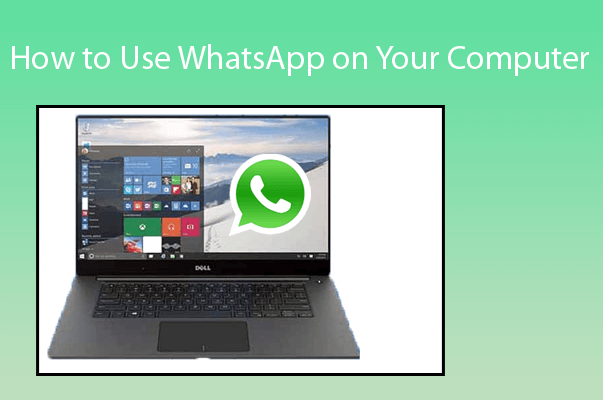
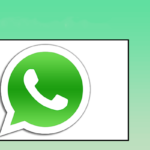

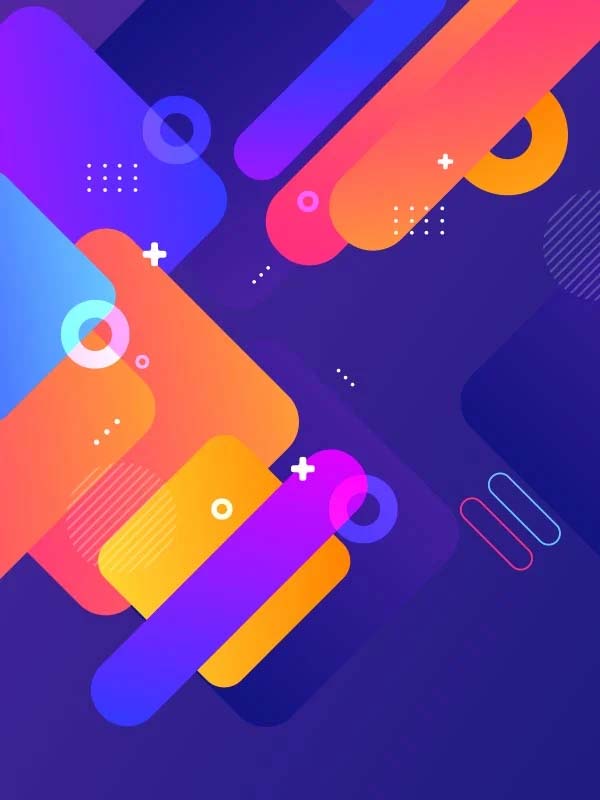
Comment: thank you sir, ever since you taught me how to whatsapp with my phone, I have been enjoying my selves.
Thanks Mr Maverick. Glad to know it’s been useful to you. Thanks for visiting.