Encrypt flash drive
If you work in a public company where you usually keep you storage device (flash drive) openly, you will see it essential to encrypt or lock your flash drives so as to prevent someone else from accessing it in your absence. I do not personally like to lock my flash drive, but I am forced to do it because of some unauthorized persons. In this post I will show you how to do this using different applications.
How to Protect USB Flash drive with Password Using Bitlocker
This is the windows in built function that will allow you to lock or encrypt your flash drive
Step 1. First of all, insert USB Flash drive into your computer. Now right click on the drive and select the turn on BitLocker, click on Use password to protect the drive. And enter the password you want to set in both the password fields.
Step 2. Click on next until you get to the screen to print or save the key for future reference.
Step 3. The encryption process will start and your drive will get secured with the password that you have set on step 1
How to Protect USB Flash drive Using DiskCrytor
The DiskCryptor software is an open encryption solution that offers encryption of all disk partitions, including the system partition. The fact of openness goes in sharp contrast with the current situation, where most of the software with comparable functionality is completely proprietary, which makes it unacceptable to use for protection of secret data.
DiskCryptor supports AES-256, two fish and Serpent encryption algorithms. Extra cautions users can also choose to use a combination of cascaded algorithms, which would keep data safe even in case if one of the algorithms would be broken. The encryption key is randomly generated and is stored in an encrypted form, in the first sector of a volume. The guarantee of a safe cryptographic algorithm implementations, is that they are verified by a built-in test according to official test vectors, and open source code assures that no backdoors are present in the program. Download and install DiskCryptor and follow the procedures below to use it.
When you are done installing it, click on the USB drive and from the interface, then click on “Encrypt” A popup window will open and ask you to select the encryption process. Let it be what it didn’t alter any change unless you have something special in your mind. Then simply click “Next” On the next windows, you need to enter and confirm the password. Make sure! You put a strong password there and then click on OK to start the encryption. After the encryption process completes, click on the USB drive and then click on “Mount”
Method to Protect USB Flash drive with Password Using Wondershare
Wondershare is another popular application that can help you encrypt your flash drive with ease. It works for all version of windows OS. Firstly download and install Wondershare USB Drive Encryption. Open the software and insert the pen drive into your computer. Now select your drive in the program and select the amount as complete to fully secure your drive. Click on install button. Now enter the username and password that you want to set for your USB Flash drive. After this, click on Ok and that’s it! You are done with protecting your USB Flash drive with username and password.
Other similar software’s that works like the above two are:
StorageCrypt: This is a software tool that can be used in order to help individual’s password-protect data found on your hard drive and external data devices. This software utility can detect all partitions and portable storage units, and will list them in the main window, along with information such as disk capacity and status. Aside from that, it encompasses two types of encryption, namely a quick one and a deep one.
Once you have selected the drive you want to protect and the encryption method, you are requires to input a password, and just click the “Encrypt” button. It is also possible to remove the passkey on a certain drive, with just a click of the button.
You can show or hide passwords, set public and privacy area, show drive label, scan for hardware changes, and access some well-organized and comprehensive Help contents. The CPU and memory usage is minimal, and thus the system’s performance will not be affected in any way.
Rohos Logon Key: is a two-factor authentication solution that converts any USB drive into a security token for your computer and allows you to access Windows in a secure way with a USB token, replacing the Windows login. It replaces weak password-based login with a hardware USB key (USB flash drive or memory card)Uses a long and powerful password, without the need to memorize it Login with a USB Key is fully automatic and fast! The system is password-protected, but you don’t need to enter it manually each time you log in or unlock Windows Secure 2-factor login: Your USB Key + PIN code password Use a single USB key to log into your home, laptop and office computer Restrict access to a computer based on whether an authorized USB key is inserted Windows is protected even in Safe Mode Assigning a password to your user account allows you to set up better protection for a hibernated computer.
Key Features include
Emergency Logon that helps you access your system in the event that you’ve lost you USB drive or forgotten the PIN code PIN code to protect USB key against unauthorized use for login (with limited attempts to enter the system)Safe Mode guard
No chance for an attacker to bypass USB key security by loading Windows in Safe Mode Rohos uses NIST-approved data-security principles: the password is not stored on the USB key in open form. USB key copy protection prevents the creation of key copies without authorization. All data on the key is encrypted with AES-256 bit key length. Rohos Logon Key is widely held to be the most convenient, user-friendly and smart password replacement application on the market. Personal vs. PRO license







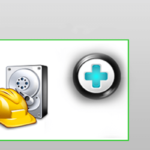

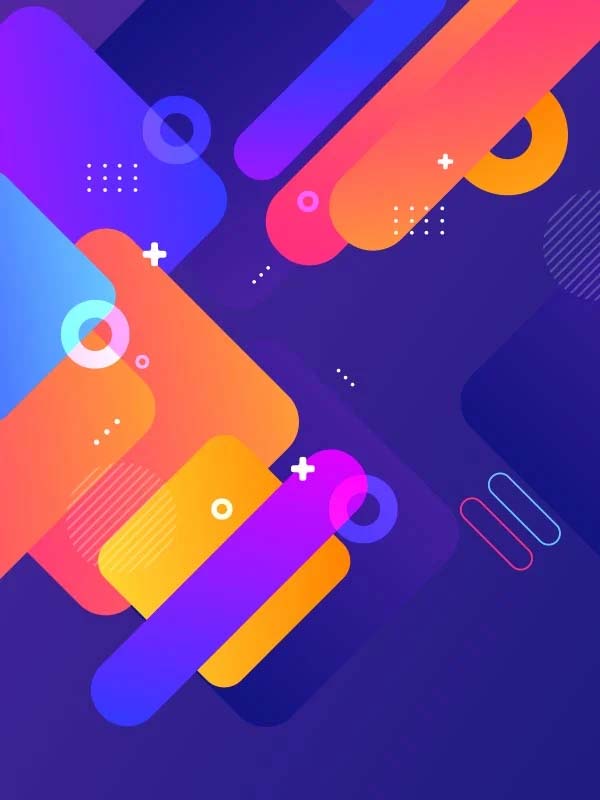
i love this awesome article