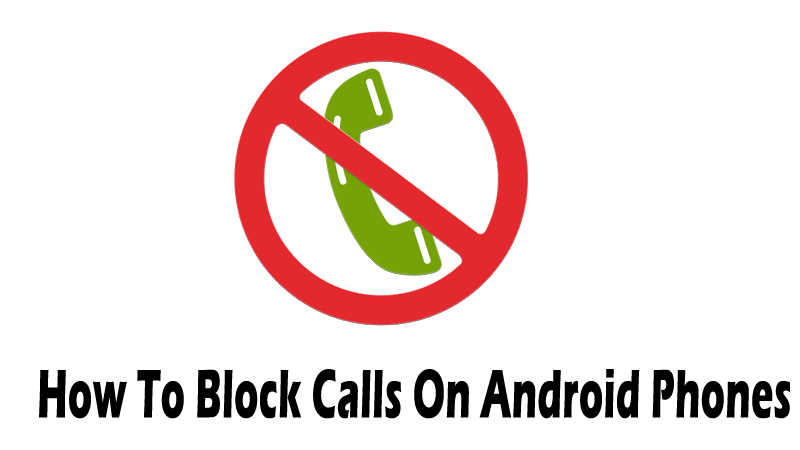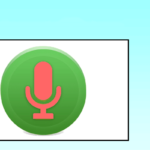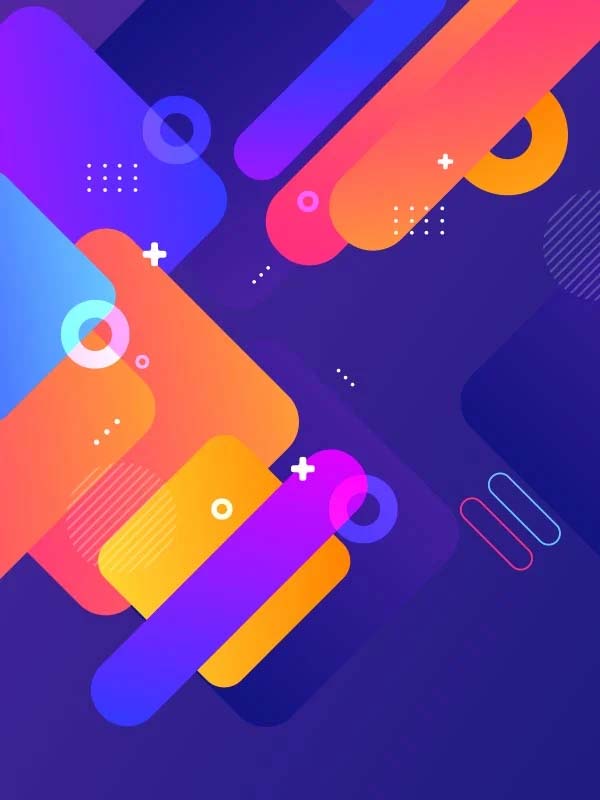How to Block Any Call on Android Phones
It is always annoyinn when ever you continue to receive call or SMS from people you do not want to that may include some are spammers, annoying strangers, telemarketers,network providers and other unwanted callers. You don’t need to suffer these unwanted calls just kick them out. There are several ways you can block block calls from any kind of android phones despite the source or location of the caller. Here are some tips to guide you on it.
Most Android phones have an inbuilt way to block specific numbers. There is no specific generalized way to do this, though, so manufacturers often had to build the feature into their own software skins.
This is why the procedure can be unique on your specific device, as it varies from phone to phone. Never the less we can’t go into detail about the necessary steps for blocking calls on every single phone out there, but we can give you an idea and show you how it’s done with the most popular devices.
Using Stock Android
If you want to know how to block a phone number on a stock Android handset like the Google Pixel or the older Nexus 6P, you’ve come to the right place. There are two ways to do this. The simplest one is to open your Phone app and access the section containing your recent calls. Long press on any of them and select “Block number”.
The second method consists of opening the Phone app and tapping on the 3-dot menu icon on the top-right corner and selecting “Settings”. From the menu, just click“Call blocking” and add the numbers you want blocked.
Other ways include
Want to really get rid of those annoying callers? Doing it from your phone works, but what if you switch handsets often? Maybe you want this done in a more systemic way. Some carriers allow you to block specific numbers on a service level. And this does include the 4 major carriers in the Nigeria (MTN, GLO, Airtel, 9Mobile). To get this done you will have to call the customer care service line or visit any of their offices and it will be done for you
Using Samsung phones: Most of you likely have Samsung phones, so you might be wondering how to block a phone number. They are the biggest Android smartphone manufacturer, after all. Trying to get rid of those pesky callers? Let’s show you how.
Open the Phone app.
Select which number you want to block and hit “More” (located on the top-right corner).
Select “Add to Auto-Reject List”. To remove or make more edits,navigate to Settings > Call Settings > All Calls > Auto Reject.
Using LG phones: Now I will show you how to block a phone number if you own an LG phone. The process is pretty similar to the other phones we’ve shown you, but there are slight differences. Here we go: Open the Phone app.
Tap the 3-dot icon (top-right corner).
Select “Call Settings”.
Select “Reject Calls”.
Tap the ‘+’ button and add the numbers you want blocked.
Using HTC phones: Open the Phone app.
Press and hold the phone number.
Select “Block Contact”.
Select “OK”.
You can remove them from the blocked list on the People app.
Using Third-party applications: If your Android phone doesn’t have an in-built call blocking feature or if it does but you find it lacking, you might be wondering how to block a phone number using another method. Thankfully, you can choose one from the many third-party call blocking apps on the Google Play Store. Of particular note are the Mr. Number app, Call Blocker app, and Calls Blacklist app.
True Caller: Depending on your handset and network operator – there isn’t always an easy way to block them. The same goes for identifying if that number that just called you is legit or someone trying to sell you something. True caller aims to help by both blocking unwanted calls and helping you find out who is calling
Mr. Number: The Mr. Number app is a free and ads-free Android app that allows you to block unwanted calls and texts on your mobile phone. This app protects your phone from spam, silence selected contacts, or even keep your phone inaccessible by the rest of the world.
Mr. Number also has a Remote Lookup feature that allows you to find information about an unknown caller in the U.S. The first 20 lookups are free and you will be charged about US$1.00 for the next 20 lookups. This app also has a Business Caller ID that provides information about callers using a business line.
Here’s a general idea of how to use Mr. Number:
Download, install, and launch the Mr. Number app. Tap OK to continue.
Verify your country. Select your country with your country code, and type your phone number. Tap OK to continue.
To begin blocking contacts, tap the “No” or prohibition symbol at the upper-right portion of the screen to access the block list.
The Blocklist contains three tabs: Hang Up, Voicemail, and Exceptions.
When a contact listed on the Hang Up tab tries to call you, your phone will automatically Hang Up the call. Callers listed under Voicemail will have their calls redirected to the voicemail box. You can add numbers to the Hang Up and/or Voicemail tabs in various ways:
Suspected spam, all private/blocked numbers, Choose from recent calls or texts, Enter a number, Choose from contacts, All numbers not in contacts, All numbers beginning with…, All numbers in contacts, All numbers
The Exceptions tab lists contacts that will not be blocked or redirected. So, if you want to keep in touch with your family and friends while keeping the strangers and spammers at bay, register your family and friends’ contact numbers under the Exceptions tab.
You can also block contacts right from the app’s main screen. Under the Recent tab, which shows the history of received calls and text, tap the Menu button beside each log entry and select Block Number. A popup will appear, asking you whether to block the contact or redirect all the contact’s calls to your voicemail. You can also mark it as a spam number and add a comment about the blocked contact number. A notification will appear every time the app intercepts a blocked contact. The history of blocked contacts will be displayed under the Blocked History tab on the app’s main screen.
Call Blocker: Another cool call blocker app that you’d want to try is the free and ad-supported Call Blocker app. If you subscribe to the paid and ad-free version, you can enjoy premium features, including the Private Space feature that securely stores private SMS messages and call logs.
Here’s a general idea of how to use Call Blocker:
Download, install, and launch the Call Blocker app. Tap Agree to continue.
On the app’s main menu, tap the Blocked Calls button.
Tap the add button (represented by an icon of paper with check and X marks)
The Blacklist and Whitelist tabs will be displayed on the screen. Tap Add Number to add a contact. You can add a number via your contacts, call log, or SMS log, or you can type the number directly. Contacts listed on the Blacklist tab will be blocked (of course!) while contacts on the Whitelist tab will be exempted.
Calls Blacklist: Last but not the least on our list is the free and ad-supported Calls Blacklist, a very simple app for keeping a list of contacts that you don’t want to allow to contact your phone. An ad-free premium version is also available for about US$3.00.
To block calls with Calls Blacklist, just launch the app and add a contact number to the Blacklist tab. You can add a number via your Contacts, call logs, or messages log, or add numbers manually. That’s it! Contacts saved under Blacklist won’t be able to call your Android phone anymore.
These are some ways either using phone built featuere or third party applications you can use to block any type of call not respective of the location from your android phone