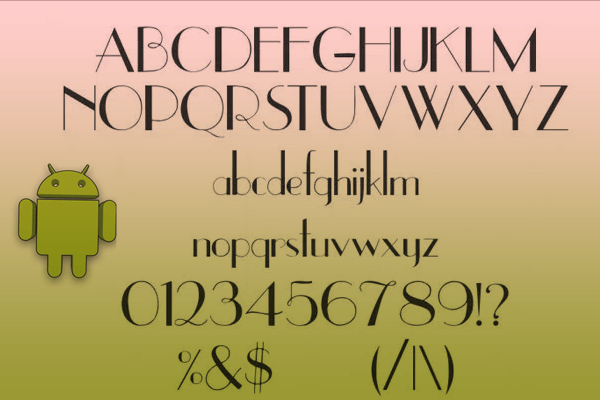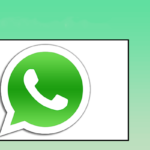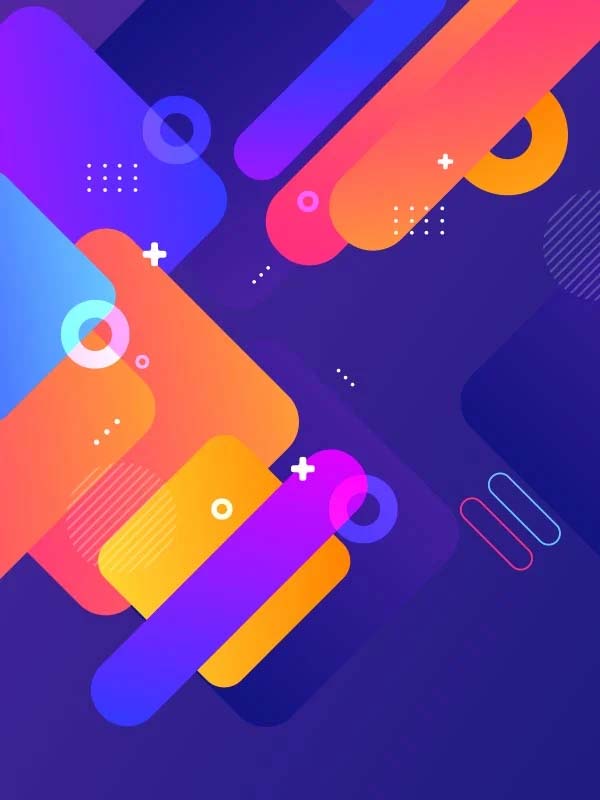How you can change the fonts in Android Phone
There are several ways in which you can perform this operation. We will be focusing on the Launcher app method if your phone does not support it. It is obvious that the default font for all almost all android phone is Roboto. It looks pleasant and is usually of the right size for comfort. But, there will always be Android users who’d prefer some other typeface; those who’d want to stand out from the crowd. And there will always be that small crowd of people who tinker with their Android device’s fonts just for the sheer pleasure of being able to.
If you belong to either or both groups, you’re on the right page. The great thing about Android is that it is an extremely customizable mobile operating system; it even allows you to change the fonts used by its user interface. Font changing, however, doesn’t necessarily mean easy. In many cases, customizing fonts requires some technical know-how.
In this guide, learn how to change fonts on Android. Two types of methods are discussed: one not needing root, and the other requiring root.
Some phones already have it built in!
While stock Android lacks the ability to customize your system font, plenty of manufacturers have adapted their software to support this highly requested feature, allowing you to easily change fonts for Android. These include important companies like Samsung, HTC and LG.
The process may change depending on your specific handset, but you can always find this option in the settings. It’s usually under the Display section. From there you can change the actual font, as well as the font size.
For instance, some Samsung Android devices let you change the font style. Samsung has pre-installed a few extra fonts besides the default, but you can get more online through the Google Play Store. If your phone does not support the idea of changing fonts of your device, you can follow the steps below with the aid if an app to do it yourself.
Using Go Launcher: Putting on a new font requires only a quick trip to Settings > Display > Font Style. Just tap the name of the font that you want, and confirm that you want to set it as system font. Font replacement is instantaneous. No need for rebooting. The selected font will be displayed throughout your device’s interface such as the time on the status bar, system menus, and even on your text messages.
Is your manufacturer not opening the doors you need opened? Don’t you worry. One non-root way to change fonts for Android is through custom launcher apps. Some custom launchers integrate the font-changing function, while most others will need you to install themes.
One reasonably well known custom launcher that provides a way to change fonts is GO Launcher. To change font styles in GO Launcher, do the following:
Copy your TTF font files to your phone.
Start GO Launcher and open the tools app, click on the Preferences icon. Scroll down to Personalization and select it. Click on Font. Click Select Font and tap on the font that you want to use.
Changes will apply immediately. No need for rebooting. If you want more fonts for use with GO Launcher EX, download and install GO Launcher Fonts.
Using iFont
If you want to let your phone become distinctive as well as more beautiful then you have to change system font. Integrated hundreds of exquisite lovely font, easily change the system font, the simple change mood! Font blossoms, personalized I dominate! So monotonous phone interface look! Let you have a happy mood every day, love life, love fonts.Font blossoms, personalized I dominate! So monotonous phone interface look! Let you have a happy mood every day
The iFont app can also be used to change the fonts on Android. The only issue was that it used to be a bit limited and used to work only with Samsung devices.
Below are some of the supported phones and functions:
- Samsung, XiaoMi (MIUI), Meizu, HuaWei(Emotion UI)phone perfect replacement font
- Support Htc, Sony, Motolora phone replacement font (Need Root)
- Support to modify the font size, support for custom fonts
- Easy to operate eliminate the tedious steps.
- Automatic backup fonts easily restore the factory font
- Change font size, make size from small to big.
If you have a device that is rooted, you can use iFont’s Online tab to browse for available fonts. To use a font on the list, then do the following:
Launch iFont. press the Online tab.
Tap on a font name that you want to install.
Tap the Download button.
Tap the Set button. Or go to Settings > Display > Font Style. Your newly installed font should appear on the list.
Tap on the new font to use it as system font.
Font will be applied immediately.
You can also copy TrueType fonts (TTF) from your PC to the /sdcard/ifont/custom directory; the said fonts will appear on the Custom tab. But, to be able to install and use the fonts, you will need a rooted device. (For a guide on using this app on rooted devices, see the iFont subsection under “Methods requiring root.”)
iFont is free and shows no ads. It worked quite well on several devices (including non-Samsung phones) that I tested it on.
Using XOS Launcher:
XOS Launcher (Theme & Wallpaper) is Infinix official launcher for your Android phone, and you can customize this launcher the way you want it to be: apply your favorite themes, wallpapers, organize your apps in folders automatically.
As one of the best Android launcher on Google Play, XOS can meet most of your needs for Android launcher and make your phone faster and powerful. You can customize your launcher with free themes and wallpapers, and making XOS the best launcher:
– This Launcher makes it easy to find your favorite apps, the more you use it, the better it gets, and XOS Launcher will knows you better than you know yourself.
– XOS is available worldwide and has been translated into all major languages.”
– More than 2 million users around the world are using this top rank launcher.
– XOS Launcher helps you create a customized home screen experience on your Android device;
– XOS Launcher Change icons, layouts, animations and more;”
Key Features
– Quick Navigation: Instantly launch any app from search or alphabetized app drawer;
– Universal Search: Search inside all of your apps in one place. Find contacts, movies, news, musicians and more;
– Personalization: Import and customize your layout, app icons, icon size, wallpaper. We give you the flexibility to make XOS your own;
– You can even set different wallpapers in home screen and lock screen to make it more fun and interesting;
– Auto-group related apps using Smart Arrange feature to keep your screen organized.
When you download the app it is easy to use, you will see the X theme in the application menu, when launched you will see an option to select and change the current font.
Summary: If one Launcher does not work as expected you can try another ones apart form the listed ones above. Simply head over to Google Play Store to get the appropriate app.